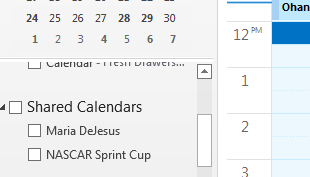Sharing Calendars in Lotus Secure Mail
- Access Lotus Secure Mail in a web browser at https://lotussecuremail.com
- Go to the calendar screen by clicking Calendar in the top menu bar
- Under My Calendars hover over the right hand side of the calendar that you would like to share
- Click the More caret and then click Sharing
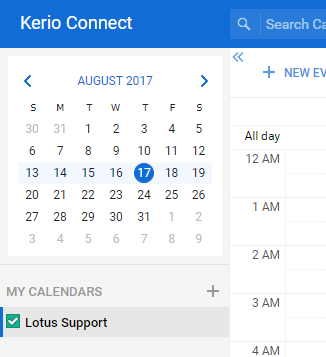
- Click the Add+ button
- You can choose the name of individuals whom you desire to share your calendar.
- You can also choose everyone in your organization or even public (Note: Beware public is what the title implies – anyone with a URL will be able to view your calendar)
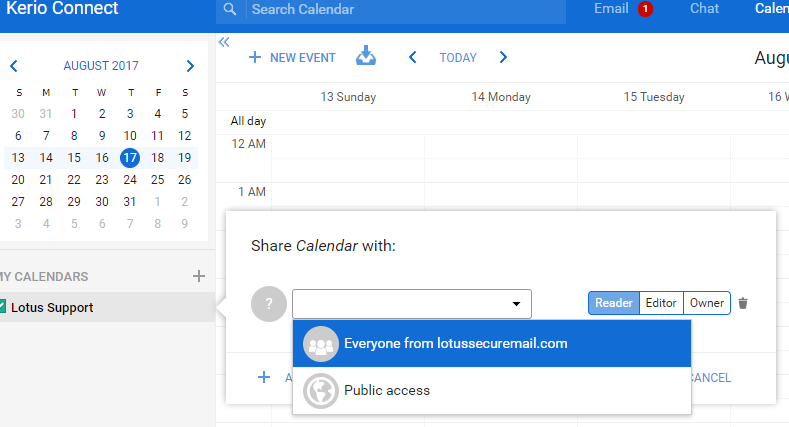
- Set the level of access for each user
- Reader – Can only view your calendar
- Editor – Can add appointments and change appointments on your calendar
- Owner – They can make changes to sharing in addition to rights available to Reader and Editor members
- Be sure to click Save to apply your changes
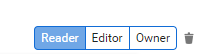
Adding a Shared Calendar to Microsoft Outlook
- In the Outlook ribbon click Open Calendar – choose Open Shared Calendar… in the drop down box
- You can click the Name… button to see a list of users in your organization
- You can also just enter a user’s name or email address
- Click Okay button to add the calendar
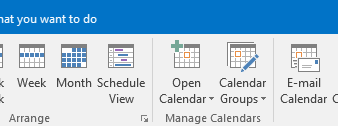
- Go to the calendar area of Outlook and scan down the pane on the left hand side of the window
- Look under Shared Calendars (Note: You may need to click the caret to expand the list)
- Check mark the calendar to make it visible
- Outlook should retain visibility of the calendars as you open and close the application